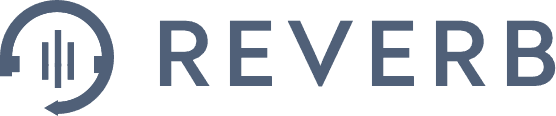
July 10, 2023. Five quick steps to using Google Forms in special education. Technology tools can be incredibly useful for educators to save time, energy, and effort. Google Workspace has so many different tools that can be so impactful for teachers. One such tool is Google Forms. So what is a Google Form? A powerful online form builder that can be used to track and monitor student progress on academics and behaviors. In this blog post, we will explore how to use Google Forms for this purpose and how it can be helpful for educators. Need some tips to help you get your digital data collection organized? Look no further. Learn from me. My first years of teaching were a disaster. I had papers and data sheets everywhere. I often put off analyzing data until progress reports were due. Something needed to change. I had to find a better system that I could analyze and use that data to drive my instruction. I found my love for forms quickly. It definitely was a lot of trial and error when I started off to figure out how detailed I needed my forms. I'm going to walk you through how I create a form to track IEP goals. If you want data forms created for you, grab this resource in my TPT store. Step 1. Create a Google Form. The first step in using these forms to track and monitor student progress is to create a form. To do this, log into your Google account and navigate to the app for Google Form. From here, you can create a new form by selecting the blank option or choosing a template. To password protect this form, type password in the untitled field question and click the three dots. Click both the description and the response validation. In the description, write enter the password to continue. In the validation boxes, select the drop down menu, regular expression, then select matches and enter the password of your choosing in the pattern field. In the section custom error text, just type incorrect password. This will pop up if someone types the wrong password. Pro tip, make sure that you toggle the required button so that the password is required at all times. Then add a page break. This is the most important step. Click on the two bars which will create a new section of the form. This will allow anyone taking data to have to use the password first and then go to the form. Step two, add questions to Google Form. Once you have created a form, you can add questions to it. For tracking student progress on academics, you can add questions that relate to specific skills or subject areas. For example, you might ask students to rate their understanding of a particular concept or skill on a scale of one to five. You can also use Google Forms to track student behaviors by asking questions related to classroom behavior, social skills, and emotional regulation. The first questions I like to mark are the date, staff name, and goal type. To access forms, staff are required to log in, so their email will be included in the data tracking. I also leave a question for the goal type so that staff can select which goal it is. Make sure to toggle Go to Section based on Answer. I create a new section for each goal type so that the staff will only see that particular section. Go ahead and rewrite the title in the new section. This happens when you use the page break. Write the goal you would like to track, but make sure that everyone who is taking data will know what is expected of them, the materials that we use, and that they need to use to track the data. You can add a description to the section as well. I like to write what goals will be found on this form. Add a new question. Then click the plus button on the right hand side, which will give you a new question. This is where you will type in your first IEP goal. Depending on what your goals are asking you to do is what type of resource you will choose. You can play around with the different types of responses that you could use that would better suit your goals. Add in as many goals and sections that you would like using the plus button. Step 3, customize the Google Form. Google Forms allow you to customize the form to suit your needs. You can change the theme, font, and color scheme of the form to make sure it is more visually appealing. You can also add images or videos to the form to make it more engaging and interactive. Step 4, share the form with students and parents. Once your form is completed, you can now see what it looks like by pressing the preview i button at the top right hand of the screen. From here you can practice using the form to make sure it looks and performs the way you want it to. Play around with it and determine if this is tracking what you want it to. Once you have created a form, you can share it with your students and their parents. You can do this by sharing a link to the form or by embedding the form in your classroom website or learning management system. This is also a great time to share the form with other general education teachers and service providers that could be tracking the students' progress. When you are back in the editing mode, click the send button on the top right hand of the screen. This will give you many options to share with people that will be taking data with you. Step 5, monitor student progress. As students complete the form, the data is automatically collected and stored in the Google Sheet. This allows you to easily monitor student progress and identify trends over time. You can also use this data form to inform your teaching and adjust your instruction to better meet the needs of your students. The benefits of using forms. Using Google to track and monitor student progress can be incredibly beneficial for educators. Here are some of the ways in which technology tools can save time, energy and effort. Automated data collection. The app for forms automatically collects and stores data in the Google Sheet, eliminating the need for manual data entry. Time saving. You can save time that would otherwise be spent collecting and tracking student progress manually. Efficiency. This is an efficient tool that can help you track and monitor student progress quickly and easily. Accuracy. Since forms automatically collects and stores data, it is less likely to be subject to human error. Accessibility. Forms can be easily shared with students and parents, making it a convenient way to keep everyone informed about the student's progress. Conclusion. In conclusion, Forms in Google Sheets is a powerful tool that can be used to track and monitor student progress on academics and behaviors. It can save educators time, energy, and effort by automating data collection, streamlining communication with students and parents, and providing accurate and timely feedback on student progress. By using Google Forms, educators can work more efficiently and effectively, and ultimately help their students achieve their full potential. Make sure to grab my digital data collection resource in my TPT store. Otherwise, check out my digital data collection mini course where I give you a 15 minute walkthrough video about how to set up Google Forms for yourself.